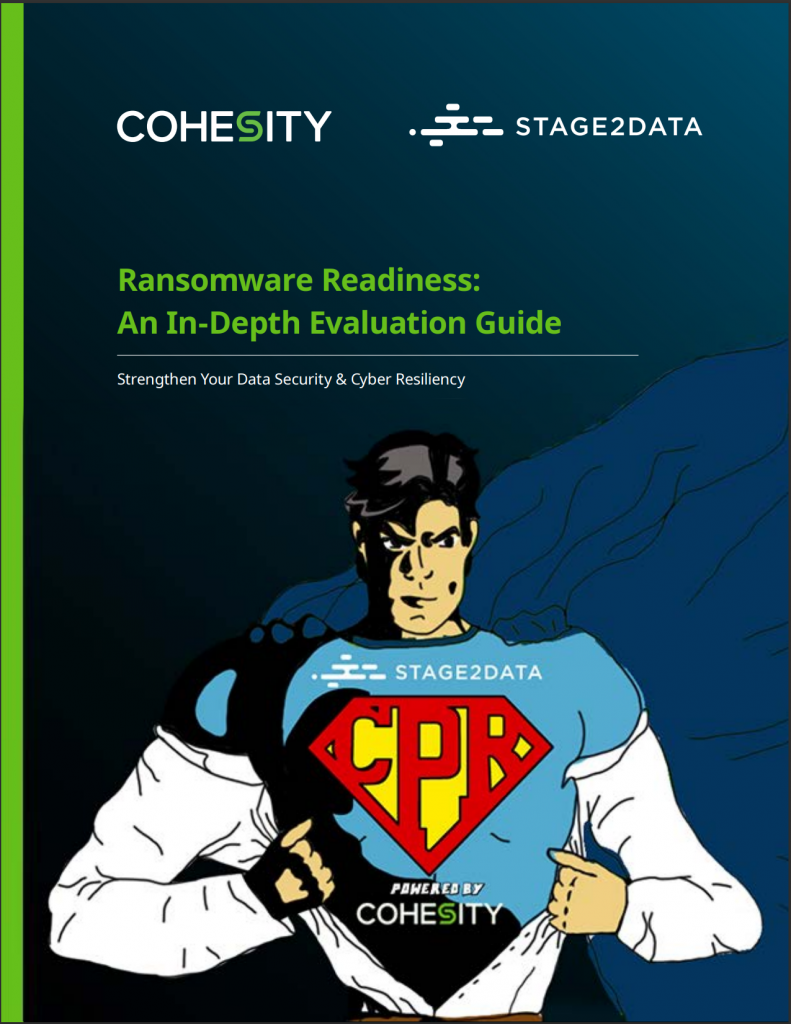STBB DIRECT
Your one-stop property platform.


STBB Direct is your one-stop property platform! A free mobile app that gives estate agents, mortgage originators, mortgagors (bondholders), sellers and purchasers 24/7 access to their property transactions with live updates at any time and from anywhere. Be on top of your property game with the transfer, bond and property tax calculators at your fingertips. The calculators can be used to work out the costs of buying a property or registering a mortgage bond and the result can also easily be shared via other applications installed on your mobile device such as email or WhatsApp. Other features include our STBB Legally Speaking podcast – a conversation dedicated to sharing our legal expertise and know-how.
GET THE APP NOW
SCAN THE BELOW QR CODES WITH YOUR SMARTPHONE
Available from the Apple App Store or Google Play.


STBB eVault is the solution to safe and secure document storing and sharing with STBB. To combat email fraud, the STBB Direct app now houses eVault, a secure, easy-to-use document storage and sharing facility that provides secure access to important documents for mortgagors (bondholders), sellers and buyers. eVault also enables access to the documents after the transaction is concluded. Not only does the eVault provide you with easy storing of your property transaction documents but also your personal documents such as your Will, Marriage Certificate, Birth Certificates, tax documents etc.
HOW TO USE YOUR eVAULT

STILL HAVE QUESTIONS?
If you have activated your account be sure to refer to the black status bar at the top of your screen that will indicate the activation code was sent via sms or email. If the activation code was sent via email be sure to check your your junk mail first. Also ensure that the email typed in when activating your account does not have typo error in. Alternatively reactivate your account and ensure that the email used is correct.
STBB Direct’s eVault is private and secure. Documents that you have saved in your eVault will not be automatically shared with STBB unless you have selected to send a copy to STBB while uploading your documents. Should you wish to share a copy of a document within in your eVault with STBB watch our video on How to share a document with STBB. You can also go to the document and view the document history to confirm whether a document was shared with STBB.
You can share a document from your WhatsApp or another app watching our video on How to share a document saved electronically or in another app.
If you have your documents available in hardcopy format follow these easy steps: Open the STBB Direct App and select eVault. Select the “+” icon on the bottom right hand side of the eVault window. Select “Scan Document”. Select the type of document that you are uploading from the list of document types and then fill in any required fields (these will be listed with the word “required” next to them). Make sure to select “Send a copy to STBB” if you intend sharing a copy with STBB while uploading to your eVault. Select the relevant matter if sending to STBB. Point your phone camera and capture. Crop and Rotate your photo with the orange frame. Add an extra page or import a file if you need to by selecting “Add Photo” and following the steps. You can also watch our video on How to Submit a Document.
If you have your documents available electronically or on email follow these easy steps. First open the document on your device then select “Share”; “Send File” or “Share a Copy”, depending on your app. Select STBB Direct to share to STBB. If documents have been requested, a list of requested documents will pop up. Select the document that you will be sharing. Your document will be saved to your eVault and a copy will be sent to STBB. Alternatively, select the “+” icon on the bottom right hand side of the eVault window. Select the type of document that you are uploading from the list of document types and then fill in any required fields (these will be listed with the word “required” next to them). Make sure to select “Send a copy to STBB” if you intend sharing a copy with STBB while uploading to your eVault. Select the relevant matter if sending to STBB. Select “Complete”. Your document will be saved to your eVault and a copy will be sent to STBB if you selected “Send a copy to STBB”. Watch our video on How to submit a document.

CONTACT US
Copyright @ STBB 2010 – 2022
- STAY...
- ON TRACK
- SECURE
- INFORMED